Track USB Device History on PC & Mac
-
See a list of USB devices that have connected or disconnected from the computer. Examples
- USB Thumb Drives
- External Hard Drives
- Printers & Scanners
- Webcams
- Mobile Phones
The USB History viewer feature is available in FlexiSPY’s hidden computer monitoring software. It silently shows you a complete history of the USB devices that have connected to or from you or your loved one’s computer. From USB thumb drives, external hard drives, to printers, scanners, webcams, and mobile phones — if it has connected via USB, you'll know about it.
You can even pair this feature with File Transfers and File Activity, and you’ll know exactly what files were copied to/from the device and when. You can then view events through your secure online dashboard or our unique mobile portal viewer app — FlexiVIEW.
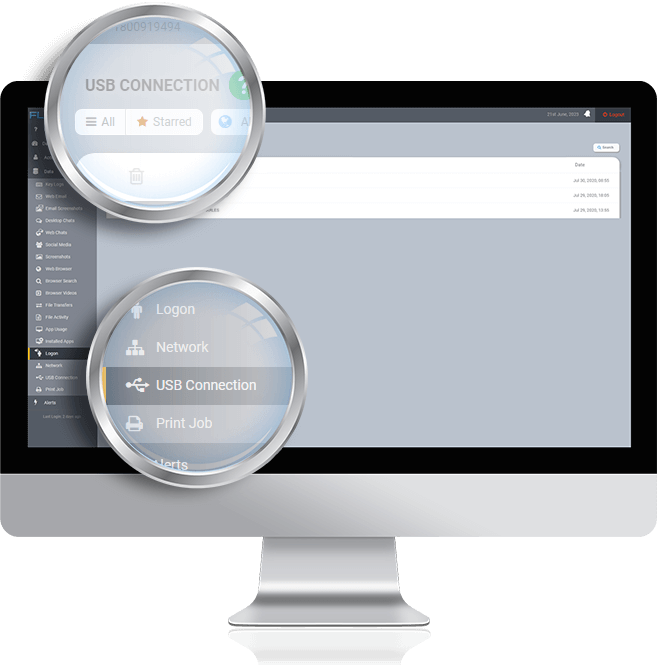
What you can do with our USB Connections feature
FlexiSPY equips you with a straightforward way to keep track of the USB devices that have been connected to your loved ones' or employees' computers. With this feature, you can:
- Know every time a USB device is connected or disconnected to the computer
- Quickly filter USB Connections by device type (port device, mass storage, CDROM, etc.)
- Know which files were transferred, copied, or deleted – and to where – using bundled features
- Mark events as important to reference later
- View events from your secure online dashboard or from our unique mobile portal viewing app
Why you need the Track USB feature
Living in our hyper-connected world, keeping your data safe can feel like trying to control the wind. Each USB device connected to your computer is a potential gateway for data loss, unauthorized access, or harmful viruses. This risk only multiplies in a corporate setting, where multiple computers are involved. Our USB History Viewer addresses these concerns, giving you the power to track every USB connection, providing peace of mind amidst digital chaos.
Benefits for Parents
Navigating parenthood in the digital age can often feel like walking a tightrope. You're constantly concerned about the kind of content your children are accessing or transferring via their computers. Our Track USB feature is like a safety net under this tightrope. It lets you monitor all USB devices that connect to your child's computer, helping prevent exposure to harmful viruses or unsuitable content. When used in conjunction with our File Transfer and File Activity tracking features, you can even monitor when files are deleted, renamed, copied, or transferred, along with the transfer location. With the added ability to filter by device type, you can readily identify and control the use of inappropriate devices.
Benefits for Employers
As an employer, you understand that your company's productivity and security hinge on the responsible use of company resources. In an office where multiple devices are in constant use; this can be a challenge. This is where our USB History Viewer becomes an essential tool. It provides valuable insights into how employees are using their computers, highlighting any unauthorized use of external devices. When combined with our File Transfer and File Activity tracking features, you can also monitor file deletions, renames, copies, and transfers, giving you a comprehensive overview of data management within your company. This proactive approach can mitigate potential data leaks, fostering a safer and more focused work environment.
Benefits for Individuals
In today's digital landscape, the need for personal cybersecurity can't be overstated. Whether it's protecting sensitive personal files or ensuring that your private information remains confidential, it's crucial to stay ahead of potential threats. FlexiSPY's Track USB feature is an essential asset for individuals striving to secure their digital boundaries.
This feature allows you to monitor all USB devices that connect to your computer, acting as a personal watchdog against unauthorized data transfers or possible malware threats. If a stranger or even a familiar face connects a USB device to your computer in your absence, you'll know about it. You can stay abreast of any suspicious activities and protect your personal data from being compromised.
Moreover, when combined with FlexiSPY's File Transfer and File Activity tracking features, you have an in-depth record of every action taken on your computer, including file deletions, renames, copies, or transfers. With the ability to filter by device type, you can also get a detailed overview of which types of USB devices have interacted with your computer.
For those keen on maintaining their digital privacy and security, the Track USB feature is more than just a utility; it's peace of mind. You can confidently go about your day knowing that your digital world is being monitored and protected by FlexiSPY.
Frequently Asked Questions
Where can I find logs on recent USB insertion?
With FlexiSPY’s Track USB feature, you can find the logs of recent USB insertions through your secure online portal or FlexiVIEW app. The feature continuously monitors and maintains a log of all USB devices that have been connected or disconnected from the machine, ensuring you're always up to date on the latest USB interactions.
How can I log when someone connects or removes a USB device to/from a Windows machine?
FlexiSPY’s Track USB feature automatically logs every instance when a USB device is connected or removed from a Windows machine. These logs include information about the type of USB device connected, whether it's a thumb drive, external hard drive, printer, scanner, webcam, or mobile phone. This information is accessible at any time through your secure online portal or FlexiVIEW app.
How to view the USB Device History in Windows
To view the USB Device History in Windows without any external software, you can use the Windows Event Viewer. Here's a basic rundown of the process:
- Press 'Win + R', type 'eventvwr.msc' and press 'Enter'.
- In the Event Viewer, on the left pane, go to 'Windows Logs' -> 'System'.
- In the middle pane, go to 'Filter Current Log...' on the right.
- In the filter window, open the dropdown menu for 'Event sources' and select 'Kernel-PnP'.
This should provide you with the logs for all the USB devices that have been connected or disconnected.
However, this method has several downsides. Firstly, it requires direct access to the computer in question every time you want to check the device history. This can be impractical if you're trying to monitor a child's or employee's computer remotely.
Secondly, the information provided by the Windows Event Viewer is rather basic. It lacks the ability to filter connections by device type or mark certain events as important. Furthermore, it doesn't allow you to see what actions were taken with the connected devices (i.e., file transfers, deletions, or renaming).
FlexiSPY’s Track USB feature offers a more comprehensive solution. Not only does it automatically log every instance when a USB device is connected or removed, but these logs can also be accessed remotely through a secure online portal or FlexiVIEW app. It also allows you to filter connections by device type and mark certain events for easy future reference. Combined with FlexiSPY's File Transfer and File Activity tracking features, you can get a complete picture of what happens when a USB device is connected.
Can I use this feature to find out if someone has inserted a USB into my computer without my knowledge?
Yes, absolutely. The primary purpose of FlexiSPY's Track USB feature is to provide detailed information about all USB devices that have been connected or disconnected from your computer. It logs each instance, which you can access remotely through your secure online portal or FlexiVIEW app. If someone inserts a USB into your computer without your knowledge, the feature will record this event, allowing you to discover the unauthorized access.
Can a flash drive be traced?
Indeed, flash drives can be traced using computer monitoring software like FlexiSPY. Our software provides robust protection by tracking and logging all USB connections, significantly improving endpoint security. This includes but is not limited to:
- Flash Memory Devices such as USB flash drives
- Mass Storage Devices like external hard drives
- Optical Storage Devices such as External CD-ROMs
When a flash drive or any other USB device is connected, FlexiSPY notes the exact time of connection and the name of the device. This level of detail is crucial for identifying potential unauthorized access or data breaches. Plus, coupled with our File Transfer and File Activity tracking features, you can have a complete overview of all file operations performed via the traced flash drive, including files deleted, renamed, copied, or transferred. It's the next level of security, right at your fingertips.
How to check what's plugged into USB ports?
If you're wondering, 'How can I see what is connected to my USB ports?', there are a few ways to check. The most direct method is through the Device Manager in Windows
- Press the Windows key + X and select "Device Manager" from the list.
- In the Device Manager window, expand the "Universal Serial Bus controllers" option.
- Here, you will see a list of all the USB devices currently connected to your computer.
While this method can show you what's currently connected, it lacks historical data and can't help you see if someone has used your USB ports in your absence.
This is where FlexiSPY's Track USB feature can provide immense value. This feature not only lets you view all USB devices currently connected to your computer, but it also keeps a comprehensive history of all USB devices that have been plugged in or removed. This log can be accessed anytime, anywhere, through your secure online portal or FlexiVIEW app, providing a detailed USB plug-in history that Windows' built-in tools can't offer. Combined with our File Transfer and File Activity tracking features, you get a full overview of all activities related to USB connections and file operations, leading to a more secure digital environment.
How to enable USB event tracing for Windows 10?
Windows 10 inherently doesn't offer a straightforward way to enable USB event tracing. The process generally involves using the Event Viewer to view the System logs and manually filtering out the USB connection and disconnection events, which can be cumbersome and technically challenging.
That's where FlexiSPY comes in. By installing FlexiSPY's Track USB feature on your Windows 10 system, USB event tracing becomes a seamless process. FlexiSPY automatically monitors and logs every USB connection and disconnection event, providing a comprehensive and easy-to-navigate history of USB device interactions. All you have to do is access your secure online portal or FlexiVIEW app to review these logs. Plus, when combined with our File Transfer and File Activity tracking features, you gain an enhanced understanding of what transpires when a USB device is connected. No manual tracking or complex configurations are required.
